Advertiser Disclosure: Eye of the Flyer, a division of Chatterbox Entertainment, Inc., is part of an affiliate sales network and and may earn compensation when a customer clicks on a link, when an application is approved, or when an account is opened. This relationship may impact how and where links appear on this site. This site does not include all financial companies or all available financial offers. Opinions, reviews, analyses & recommendations are the author’s alone, and have not been reviewed, endorsed, or approved by any of these entities. Some links on this page are affiliate or referral links. We may receive a commission or referral bonus for purchases or successful applications made during shopping sessions or signups initiated from clicking those links.
One day (we all hope soon) it will again be safe to fly – to cruise – to travel and see the world again. When that day comes you are likely going to have to dust off your old laptop and be ready to live on the go again. I hope I am not the only one who cannot wait for that day to be here!
But about that old laptop in your travel backpack. Would you maybe like to buy a new fast one. Or maybe you still like your old laptop. Are still running Windows 7 or 8 on it (shame on you if you are btw). What if the reason you are not using your standby during COVID is because it is a slow old dog? I have an answer for you.
If you look at the image at the top of this post you will see the bottom of my trusty old HP laptop I have had for many, many years. Not only have I maxed out the RAM it can take but I have changed the one thing that makes all older laptops slow as a dog – the mechanical hard drive.
Why does this matter so much? Take a look.
If you own a laptop that has screws on the bottom (some do not anymore) you can likely, after you first pull your laptop battery, remove either the entire bottom plate or parts of the bottom to get access to the memory and hard drive compartment (if you need help go to Youtube and search for your laptop model). Then you will see something like the hard drive above. Below is why it is slowing you down so much.
Old laptops, and desktops, often have hard drives that are mechanical, that is, they have spinning platters inside the drive with an arm that moves back and forth reading the data. This is bad for a number of reasons. We have already established these drives are slow, but they also consume a lot of power if you are running on battery. But there is a much better solution.

Modern fast hard drives are SSD’s or “Solid State Drives” that is, they are basically a large memory chip with no moving parts fixing both of the issues described above. Having worked on computers for a living for decades (before becoming a blogger) I love to see folks flip out when their old laptop, with an upgraded SSD, goes from 1-5 minutes to boot-up to 20-30 seconds (or less).
But can I do this myself?
Yep! Take a look.
First up there are two really good laptop SSD hard drives I recommend you consider. The first two are by Samsung, one is a 500GB size and the other is a 1TB size. The next two are by Crucial, one is a 500GB size and the other is a 1TB size. All of these are highly rated by trusted manufacturers and are FAST! What next?

Accomplishing this upgrade really is much simpler than you can imagine* even for a non-tech geek (*assuming you are able to access the hard drive compartment without much issue as described above). All you need to do is:
1) Check to see what type of hard drive is inside your old laptop
2) Buy one of the SSD hard drives I have mentioned (if that is the right type)
3) Get an external laptop hard drive caddy
Then, once you have all the bits, temporally install the new SSD hard drive in the external caddy. This will let you plug the drive, via USB, into your current laptop. Then you need some drive cloning software.
- If you get the Samsung hard drive it is here
- If you get the Crucial hard drive it is here
- If you get the caddy above it includes cloning software
- If you want a free one I like to use it is here
Then you simply follow the cloning software directions to copy all your current laptop hard drive software and data over to the new SSD. When completed, power everything down (yes, sadly, I have to say this), remove the old hard drive from your laptop and insert the new SSD hard drive in your laptop and put the back plate back on your laptop and power it up.
Done!
Folks it really is just that simple. Oh, and as a reminder, should you want to upgrade to Windows 10 you can skip the clone part and just install the SSD and load Windows 10 from scratch onto the SSD (yes Windows 7 & 8 codes will still work to load Windows 10). Or, the less fun way, is to run the Window 10 upgrade tool.
Either way you have now taken your old laptop from being something like a Ford Pinto to a blazing Ford Mustang Shelby Cobra! Oh, and when it is all good and done you can next put your old hard drive into the caddy and you have a sweet USB backup hard drive you can use for, well, backup or extra storage when you need it.
Any questions? I am around all day so fire away! – René
Advertiser Disclosure: Eye of the Flyer, a division of Chatterbox Entertainment, Inc., is part of an affiliate sales network and and may earn compensation when a customer clicks on a link, when an application is approved, or when an account is opened. This relationship may impact how and where links appear on this site. This site does not include all financial companies or all available financial offers. Opinions, reviews, analyses & recommendations are the author’s alone, and have not been reviewed, endorsed, or approved by any of these entities. Some links on this page are affiliate or referral links. We may receive a commission or referral bonus for purchases or successful applications made during shopping sessions or signups initiated from clicking those links.

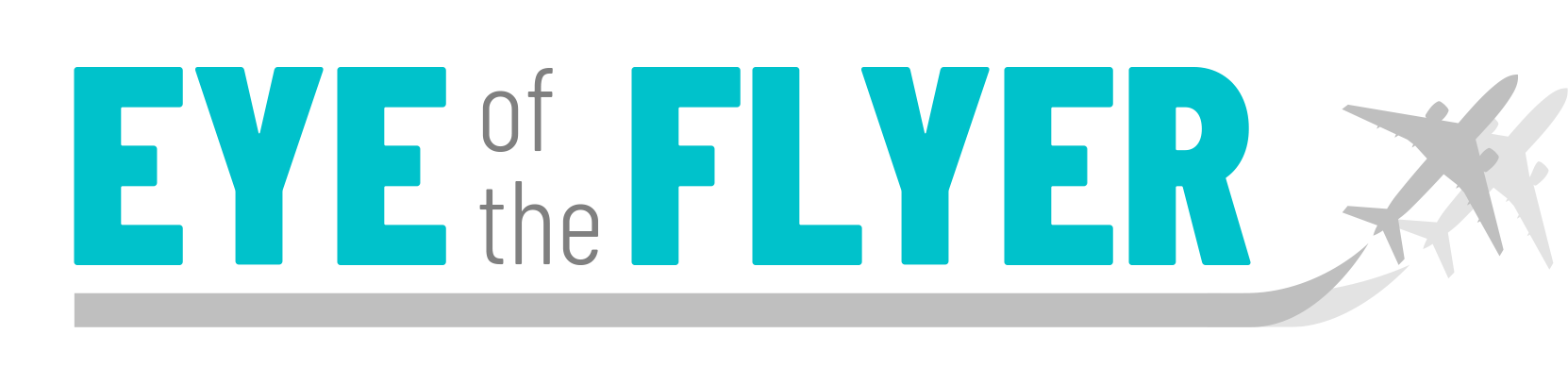






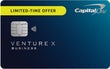



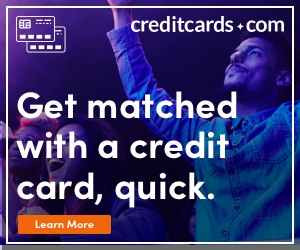

Another option is to replace the operating system with a Linux distribution, for instance, Linux Mint or Ubuntu. Linux is not so different from the other major operating systems, except that it’s faster, less resource-intensive, more stable, more secure, free of charge, free/open source software, and less RAM/drivespace-consuming. True, it doesn’t run Windows or Mac software, but it has its own software equivalents or alternatives for almost anything you can find in those other OS. Exception: if you rely on a specific proprietary program or need a particular commercial game or commercial software. Most of the sites and services people use on-line are built on Linux anyway. All the fastest supercomputers, ISS, banking, Firefox, social networks, servers, etc.
OK, PSA is over. 😀
P.S. Paired with an SSD, it’s lightning.
@Roger – Agree on the speed side but I think most would like to stay with Windows.
Used my AMEX dell credits to buy one of those Samsung EVO SSD’s. They’re pretty good bang for your buck nowadays.
@david – Creative use of the credits. Well done!
I know, better yet. I send you my laptop and a Delta GC and you do it for me? Baba bing, baba boom. Easier yet!!!
@Kevin – LOL for you I maybe would consider that (but not open for all)!